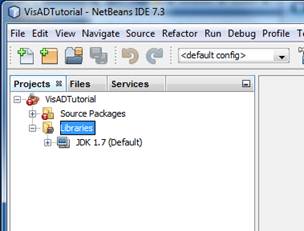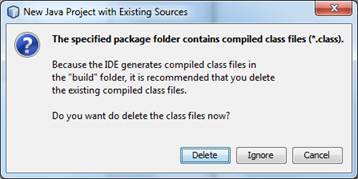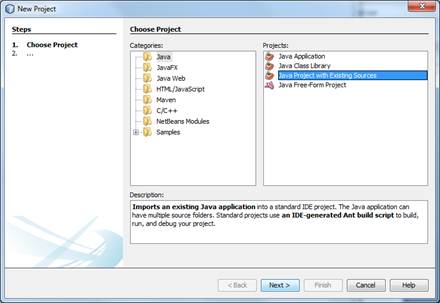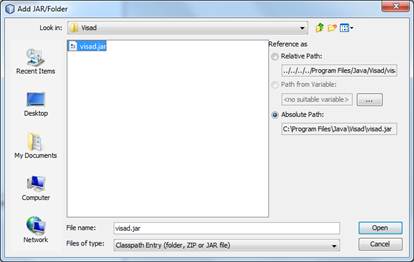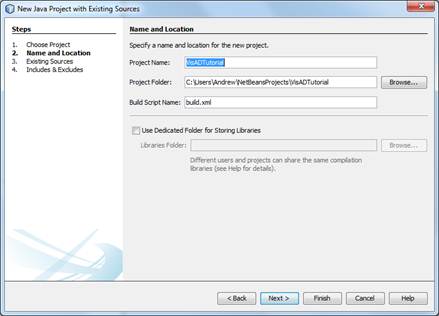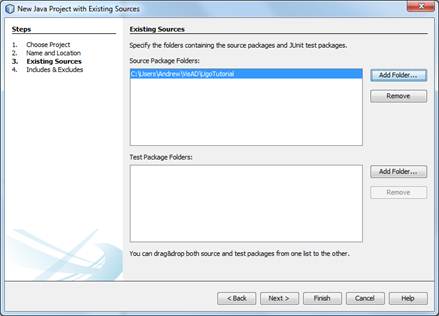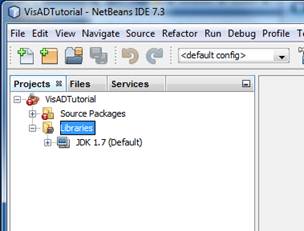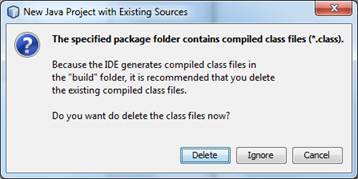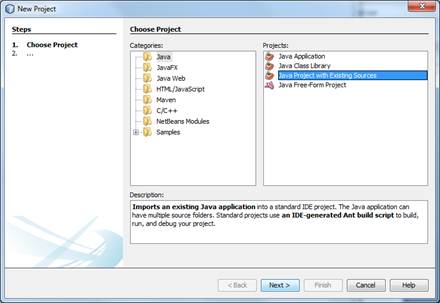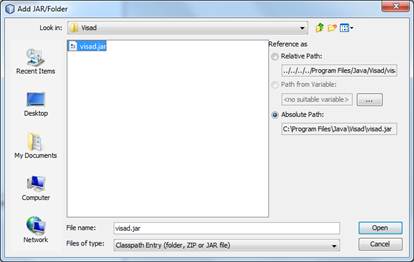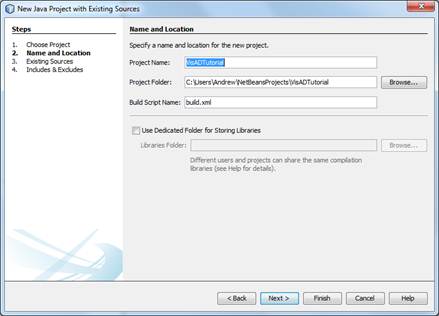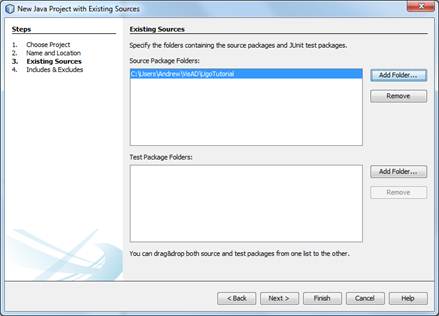Hi Andrew,
> So as a thank you to the community I wrote a little 7-step guide to
> getting started with NetBeans and VisAD for complete beginners.
Thank you very much for creating this guide!
I have posted it [1] to a freshly minted VisAD GitHub Pages site [2].
That way, if anyone wants to contribute changes or improvements in the
future to this documentation, all they have to do is submit a Pull Request
via GitHub.
Regards,
Curtis
[1] http://visad.github.com/netbeans/
[2] http://visad.github.com/
On Sun, Mar 24, 2013 at 3:51 PM, Wilson, Andrew J <
andrew.wilson@xxxxxxxxxxxx> wrote:
> Thank you for the encouragement and help I have received in getting
> started with NetBeans and VisAD.****
>
> ** **
>
> I am pleased to report that I have been successful. However there were a
> lot more mis-steps than I expected. This was mostly about NetBeans and less
> about VisAD. I’m a newbie with NetBeans but heck I used to make a living
> from programming (I’m now a geophysicist) and if it takes me this long then
> I figured other people maybe have a few stumbles as well.****
>
> ** **
>
> So as a thank you to the community I wrote a little 7-step guide to
> getting started with NetBeans and VisAD for complete beginners.****
>
> ** **
>
> I’m not certain how “rich” a message this mail-list and the archive will
> support but I’m attaching it as a Word document and also pasting it in
> below.****
>
> ** **
>
> All errors are mine. I’d be happy to receive feedback and suggestions,
> including if there is somewhere that it would be appropriate to post this
> online.****
>
> ** **
>
> Many thanks,****
>
> Andy****
>
> ** **
> A Beginners Guide to Getting Started WithVisAD and NetBeans****
>
> 23rd March 2013 andy@xxxxxxxxxxxxxxxxxx working on Windows7 SP1 32-bit****
>
> A seven step guide aimed at first-time users of NetBeans attempting to
> compile and run Ugo Taddei’s VisAD tutorials. This will also be useful for
> anyone attempting to use NetBeans for the first time to work on some
> existing Java code and application libraries.****
> Step 1: Download and Install NetBeans****
>
> Download the NetBeans IDE from http://netbeans.org/downloads/****
>
> I downloaded the Java SE download bundle for NetBeans version 7.3****
> Step 2: Download VisAD****
>
> Download the file ftp://ftp.ssec.wisc.edu/pub/visad-2.0/visad.jar****
>
> I saved this into C:\Programe Files\Java\VisAD\visad.jar****
> Step 3: Download and Unpack Ugo Taddei’s VisAD Tutorial****
>
> Download the file http://www.ssec.wisc.edu/~billh/vistutor.jar****
>
> I then used the 7zip program, available from here,
> http://sourceforge.net/projects/sevenzip/, to unpack this file into
> C:\Users\Andrew\VisAD\UgoTutorial****
> Step 4: Launch NetBeans and Create a New Project****
>
> Launch NetBeans and from the main menu select File > New Project. In the
> New Project dialog choose a project category of Java Project with Existing
> Sources****
>
> ****
>
> I chose to call my new project VisADTutorial****
>
> ****
>
> Then I selected the folder where I had extracted the source code for the
> tutorial examples. The tutorials are pre-compiled and the .class files are
> in the same directories. NetBeans will offer to delete these and recompile
> – accept this option to delete. ****
>
> ****
>
> ****
> Step 6: Tell NetBeans Where to Find the VisAD Library****
>
> We now have a new NetBeans project but it won’t compile because it can’t
> find the VisAD classes. In the NetBeans Project tree right click on the
> Libraries folder and select Add JAR/Folder. Navigate to wherever you saved
> the visad.jar file from step 2 and then select it.****
>
> ****
>
> ****
> Step 7: Compile and Run The Tutorials****
>
> In the the NetBeans Project tree in the Source Packages folder browse to
> find the java source file for the tutorial that you want to run, right
> click on it and select run. NetBeans will compile and run the program.****
>
> ** **
>
> ** **
>
> ** **
>
> ** **
>
> ______________________________________________________________________
> BG Energy Holdings Limited
> Registered in England & Wales No: 3763515 Registered address:
> 100 Thames Valley Park Drive
> Reading, Berkshire RG6 1PT UK
> Telephone: +44 (0)118 935 3222
> Website: http://www.BG-Group.com
>
> This e-mail is intended only for the addressee named above. As this
> e-mail may contain confidential or privileged information, please advise
> us immediately if you are not the named addressee or the person
> responsible for delivering the message to the named addressee and
> delete all copies from your system. The contents should not be
> disclosed to any other person nor copies taken. If the content of this
> email or attachment is personal or unconnected with our business, BG
> Energy Holdings Limited accepts no liability or responsibility for it.
> Please also note that we make every effort to keep our network free
> from viruses and this email has been scanned accordingly. BG Energy
> Holdings Limited accepts no responsibility for viruses once an email has
> been transmitted.
>
> _______________________________________________
> visad mailing list
> visad@xxxxxxxxxxxxxxxx
> For list information, to unsubscribe, visit:
> http://www.unidata.ucar.edu/mailing_lists/
>
>